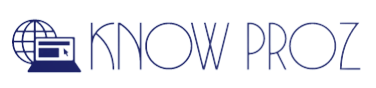Intel created the SM Bus, a low-cost motherboard communication system, in the middle of the 1990s. In a nutshell, it offers a two-wire interface for communications between the computer and power-related parts.
The most frequent driver issues with Windows 10 are SM Bus Controller not being installed and update failure.
Some customers complain that the SM Bus Controller Driver has an exclamation point in front of it in Device Manager, and it is not detected. The steps you can take to fix the problem are discussed in this article.
First, let us understand the SM Bus controller in brief.
Introduction – SM Bus Controller
A low-level hardware component called the System Management Bus, also known as the SM Bus Controller, is built using chipsets or integrated circuits that are mounted on the motherboard.
The two-wire interface makes it simple for the system to communicate with other power-related parts. It is primarily in charge of determining the Motherboard’s temperature and voltage.
In addition, it seeks to collect data for Windows operating system as well as give bus control to the system and power management. But, there are times when it shows multiple errors.
So, let us move forward with the solutions to fix the errors related to SM Bus controllers.
Easy Ways to Fix the SM Bus Controller
Here are some of the methods you can use to solve the problem quickly.
Run the software utility
To install the SMBus driver automatically, we need to try to launch the Intel Chipset Software Installation Utility. Visit Intel.com and select Setupchipset.exe to accomplish this.
To download the app, you should accept the terms and conditions. Execute the setup file right away to allow SMBus Controller identification. Hopefully, this will work for you.
Reinstall the drivers
In the possibility that your SM Bus Controller wasn’t installed correctly and isn’t responding in Device Manager, you’ll need to delete the malfunctioning SM Bus Controller driver from the system before reinstalling a fresh copy.
Follow the instructions given below to do so.
- Launch Device Manager.
- Look for SM Bus Controller, which has a yellow exclamation mark next to it under the Other devices option.
- Then select Uninstall device from the context menu when you right-click SM Bus Controller.
- Now, restart your system.
- After that, the same version of the removed SM Bus Controller driver will be reinstalled via Windows 10 Device Manager.
But regrettably, there are times when Windows 10 will notify you that it was not able to download the SM Bus Controller. You should attempt to upgrade the SM Bus Controller driver if that is the situation.
Update the driver using the device manager
In some cases, outdated drivers are the prime reasons for any hardware errors to occur. Hence, updating them timely is necessary.
To do so, follow the below steps.
- Hit the Start button.
- Go to the Control Panel.
- Choose the Device Manager option.
- A Device Manager window will open up.
- Select the View option.
- Pick the Devices by Type option.
- Now, expand the System Devices option.
- From the list of options, select the Intel chipset device.
- Hit the Driver tab.
- Now, select the Update Driver option.
Update the driver from the official website
Intel regularly updates the SM Bus drivers to prevent any issues brought on by out-of-date drivers. To obtain the most recent driver update, you need to visit Intel’s official website.
To do so, follow the below instructions.
- Go to the official website.
- Select Download Center once you’re there.
- To find Intel drivers and software, choose your product or type a term into the search field.
- After downloading the appropriate driver for your system, double-click the installation file to begin the driver installation process.
- To make changes, restart your computer.
Now, in Device Manager, SM Bus Controller won’t have a yellow cautionary label next to it.
Roll back the update
If the SMBus Controller driver was recently updated, there is a possibility that a bug is an issue. In order to correct it, we need to roll back the driver and return it to the state in which there was no problem.
To accomplish the same, follow the instructions.
- Activate Device Manager.
- Click on Other devices.
- Place a right-click on the SM Bus Controller and choose Properties.
- Select the Roll Back Driver option under Drivers.
You cannot roll back the driver if the choice is greyed. Go on to the following solution in that scenario.
Perform the clean boot
If any of the above alternatives have not helped, there will probably be a problem with a third-party program. So, we advise running a Clean Boot.
Follow these steps to do so:
- To bring up the Run window, hit Windows + R.
- Input Msconfig, then press the Enter button.
- Choose Selective Startup under the General tab.
- Check each of the three boxes – Use the original boot settings, load startup items, and load system services.
- Toggle to the Services tab, and select Hide All Microsoft Services.
- Now, click the Disable All button.
- To test if it helps, click Apply, OK, and then restart your computer.
Read Also:- Is the Integrated Webcam not working on Windows 10? Here’s How to Fix It!
Conclusion
To conclude, we have put together all the effective and possible solutions to fix the problems related to the SM Bus controller. We hope this guide will help you easily and will solve your issue.