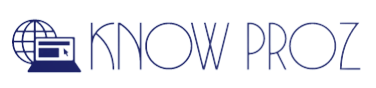If you are doing niche marketing using Instagram, it’s important to respond to direct messages from your followers to effectively engage with your audience and acknowledge feedback and suggestions.
A responsive Instagram account is a hallmark of successful social media marketing.
Replying to private messages can improve brand reputation and increase trust around your product or service through positive word-of-mouth.
So in this step-by-step guide. I’ll show how to reply messages on Instagram through mobile and desktop.
Replying To Specific Message On Instagram (At A Glance)
Before we dive into the detailed steps, let’s answer two most common frequently asked questions:
Can I Reply To a Message on Instagram?
Yes, you can easily reply to messages on your Instagram account using the “Reply” button in the mobile app and the “Instagram Direct” option in the desktop version.
You can reply in text+emojis+GIF and videos.
Why Can’t I Reply To a Specific Message on Instagram?
If your Instagram Direct Inbox is flooded with multiple DMs from different individuals. The “Reply” button feature in the mobile app can get jammed.
You can either use “Instagram Direct” on the desktop or go to Settings > Update Messaging in the mobile app and try to reply to each individual separately inside the inbox.
How To Reply To A Message On Instagram: Step-By-Step Instructions
We’ll walk you through the entire process of replying to individual messages on your Instagram account from the mobile application and desktop version.
One of the basics of using Instagram is to be responsive to every direct message.
How To Reply To A Message On Instagram Using Mobile App
wHow To Reply To A Message On Instagram In PC Version
Short video content is the best way to engage on Instagram.
It’s efficient to plan reel ideas and edit reels for maximum retention using different video editing tools on your PC.
Follow these steps as per the sequence given below:
Go to instagram.com and log in with your email or Facebook account, as shown in the screenshot.
Tap on the paper plane “Instagram Direct” icon on the top right-hand corner of your Instagram feed.
You’ll see all direct messages made by your followers in your chat inbox. Select the individual you need to reply to by tapping on his chats.
Type your message in text, use images, and add images as attachments if needed.
Click the “Send” button to respond successfully to the direct message.
Other Instagram Reply To Message-Related Tutorials To Check Out
If your Instagram Direct Inbox is full of un-replied messages, you are missing out on opportunities to convert random followers to a loyal customer base.
Here are some more detailed tutorials to help you to get started on Instagram Marketing:
How to Repost on Instagram: Learn to reshare visual and video content on Instagram for social media management with our latest guide.
How to Schedule Instagram Posts: Know 10+ best tools in 2022 to schedule and post Instagram posts efficiently with our updated explainer.
Wrapping Up
Replying to individual messages on Instagram can be tricky. But you can easily use the mobile app and tap on the paper-plane icon in the top right-hand corner of your Instagram feed to increase your brand trust.
Don’t forget to check out the Quick Replies Tool to pre-save answers to frequently asked questions. And efficiently make your account responsive to your followers.